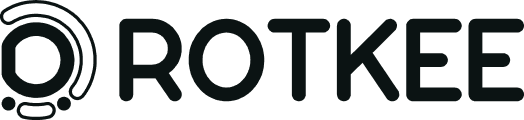ExaPen User Manual - 3. Component activation (negative terminal)
| IMPORTANT! Do not power heavy loads permanently! Use ExaPen only to test component functionality and current consumption! |
ExaPen can test the loads with 20A maximum current consumption. This was made possible using a modern component base but due to the compact size of the circuit tester, large currents may cause overheating of the output stage and damage the device.
| Do not use the PWM mode for powering the components, that do not normally operate in this mode: HI/LOW beam light, cooling fan, and coils. Use the normal mode test instead! |
3.1 Component activation by providing voltage from the negative battery terminal. Automatic mode
This mode allows to apply the voltage from the negative battery terminal to the load with current indication and limit without button triggering.

Operation
Load tests and powering will proceed automatically.
| The minimal detected current is around 20 mA, so weak loads may not be powered (for example, a single LED lamp, but it will flash in the automatic mode). |
3.2 Component activation by providing voltage from the negative battery terminal. Trigger mode
| This is the default mode entered from the main menu to avoid damage to the components by miswiring or wrong menu selection. We recommend using trigger mode for all component tests. |
This mode allows applying the voltage from the negative battery terminal to the load with current indication and limit.
Compared to the 3.1 mode, the trigger mode requires pressing the ⬤ button.

The component activation menu has 5 indicators:
- Current readings
- State of the internal switch (on/off)
- Terminal to provide the power path to the load (positive or negative).
- Input voltage
- Current limit value
Operation
ExaPen has an automatic load detection function. When you connect the probe tip to the load, you will see the appropriate message, indicating that the load is connected and prompt you to press the button ⬤. For the high-side component activation, one side of the load must be connected to the GND.
- Connect the probe tip to the tested component wire.
- Press and hold the ⬤ button. ExaPen will proceed with the load test and power it on if succeeds.
- While holding the ⬤ button, the load will be powered. You will see the current readings in Ampers on the screen, and indicator 2 will show the closed circuit.
- Release the button or disconnect the probe tip to power off the load.
If the current flow is more than the current limit - burnt fuse image will display. You need to disconnect the probe from the load and repeat the test with the different current limit settings if you know that this setting fits the normal component operation condition.
| Most of the loads have an inrush current much greater than the current consumption in normal mode. You should consider this while setting appropriate current limit values. |
3.3 Component activation by providing voltage from the negative battery terminal. Automatic mode with PWM
In this mode, additional items will appear on the screen.

- PWM indicator
- Frequency and Duty cycle
Operation
The principle is the same as in the 3.1 and 3.2 modes. However, after the load tests, the component will be powered by a modulated signal.
Once the load is successfully powered, the user can adjust the duty cycle by using ◀ or ► buttons.
3.4 Component activation by providing voltage from the negative battery terminal. Trigger mode with PWM
This mode allows applying the voltage from the negative battery terminal to the load with current indication and limit.

The component activation menu has 5 indicators:
- Current readings
- State of the internal switch (on/off)
- Terminal to provide the power path to the load (positive or negative).
- Input voltage
- Current limit value
Operation
The principle is the same as described in the 3.2 section.
3.5 Component activation settings
This menu allows to set up the current limit value, frequency, and duty cycle for the PWM modes (the same setting for High and Low side modes).

Operation
- Navigate using ◀ or ► buttons to the settings menu.
- Single press the ⬤ button to activate item edit. The sign “⪡” will indicate the item you will edit. A single press will move the sign.
- Use ◀ or ► to change the values.
- Press the button ⬤ until the editing sign disappears.
- Navigate using ◀ or ► buttons to switch to the desired component activation menu.